
Follow our social media accounts for hours, updates, research tips, and more!
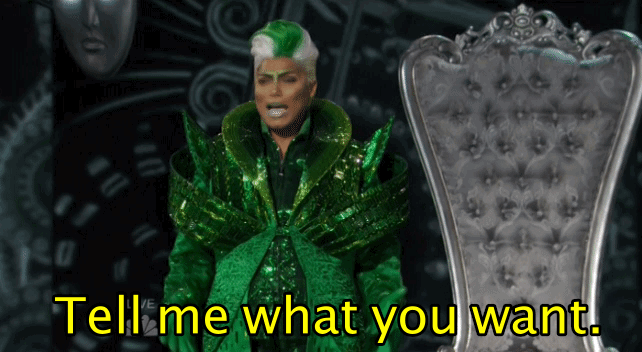
What is your topic? What are you hoping to say about your topic in your paper? Do you have a research question you are trying to answer, or a thesis you want to prove? You need to know enough to recognize a good source when you find one. If necessary, try doing some background research in a database like CREDO Reference to get a good overview of your topic before doing any further searching.
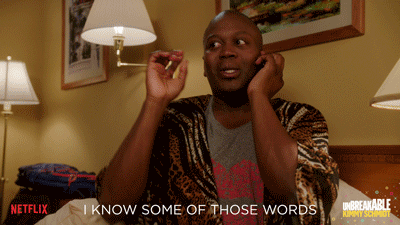
Searching in the library’s databases requires a different strategy than search engines like Google. Databases take all the words you enter into the search box, and return the results which use the most of those words the most times. Successful searches therefore do not include any words that are not necessary.
Do this: prison reform
Not this: What is prison reform?

Once you have just the keywords, improve your search by telling the database how those words connect:
Ex: Prison reform AND private prisons
Ex: Teenagers OR adolescents OR young adults
Ex: Apple NOT technology (if you are interested in the fruit rather than the tech company)
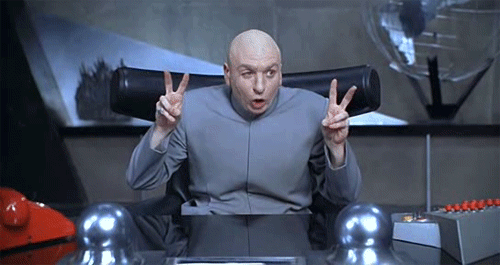
Use these punctuation marks to further improve your search:
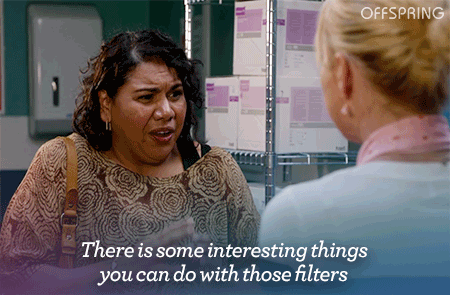
Once you have an initial list of search results, use the database's filters to improve those results. Common filters include:
Check out this video tutorial to learn more about working with filters (discussion of filters begins at timestamp 1:57).
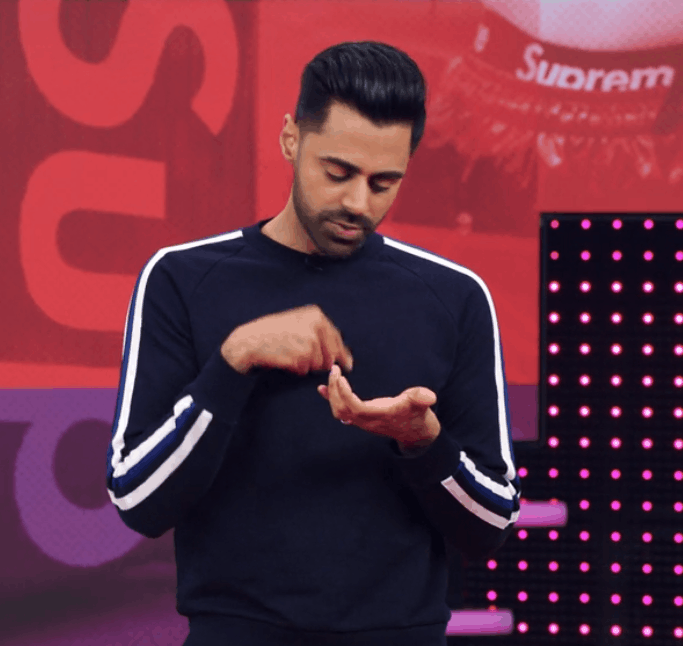
Like Google, library databases sort results by relevancy: how well each result matches what you searched. However, that doesn't mean that the first result is necessarily the best result, or the only result worth using! Results might appear lower down on the list because they use your keywords slightly less often, but actually turn out to be more useful to you than the top result. Look through at least the first 25-30 results.
If the results overall do not seem particularly useful, try revising your search by using other keywords.

Item descriptions, abstracts, publication dates, can all tell you more about your source’s potential usefulness:
Was the source published by a well-respected publisher or journal?
Is the source current, or out-of-date?
What are the main topics discussed in the source?
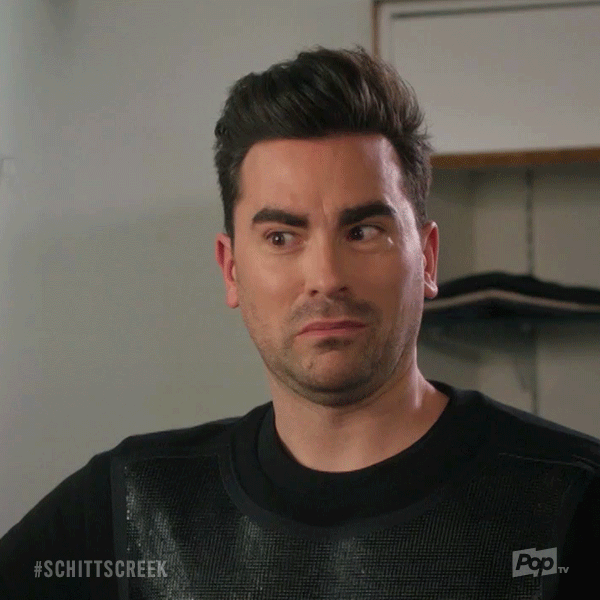
Do not trust a source until you know who wrote it and why. Google the author and/or the publisher/website. What do people say about them? What is their reputation? What credentials do they have that make you think they know what they are talking about?
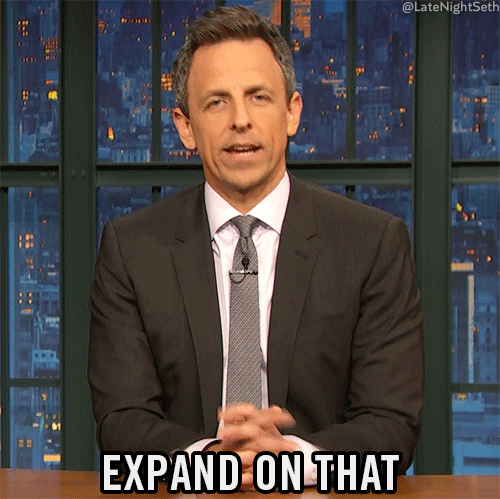
Once you have found a source you really like, use it to locate other good sources:
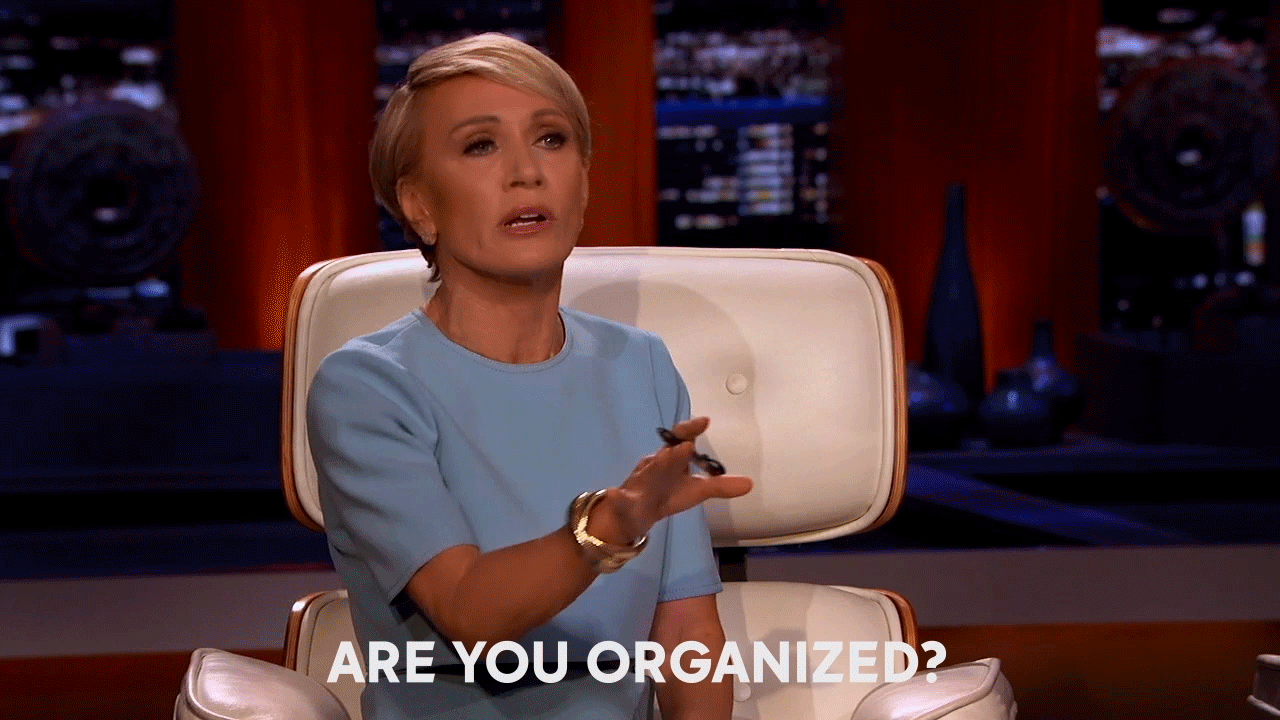
Good searchers only need to search for each source once. Make sure you collect enough information about your source that you can use and cite it later, and keep all of that information together in one spot. Suggested organization strategies:
How you organize is up to you, but save yourself a lot of frustration later by saving what you find somewhere you can easily find it later.

When reusing or adapting this content, include this statement in the new document: This content was originally created by Mohawk Valley Community College Libraries and shared with a CC BY NC SA 4.0 license.
Mohawk Valley Community College Libraries - 1101 Sherman Drive, Utica, NY, 13501- P. 315.792.5561